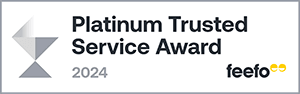SolAire WiFi Instruction Guide
Caldo and Vitra
Downloading the App
Before the heater can be connected WiFi, the App must be downloaded onto your Smartphone or tablet.
The Caldo and Vitra can be connected to the: “Smart Life” App.
You can find the app by scanning the QR code below or searching “Smart Life” in the Google Play or Apple app store.

Connecting to WiFi
First, press the + button to add the heater.
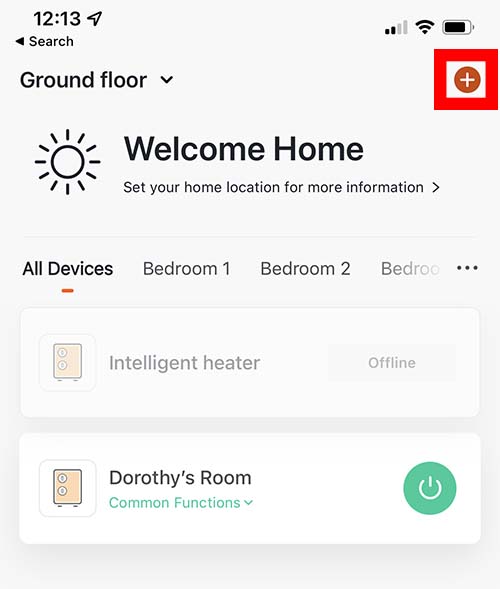
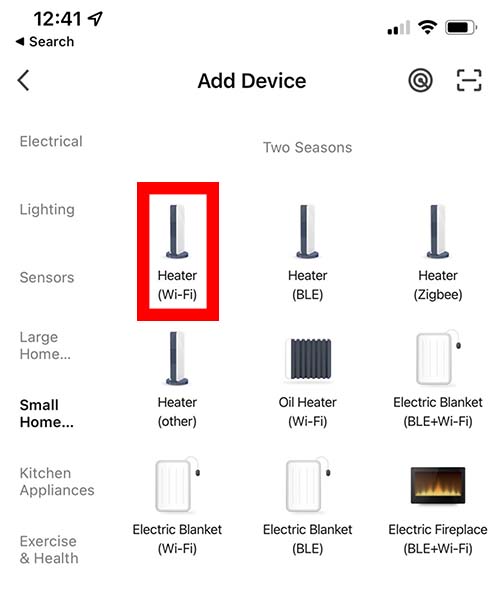
Select Heater from the list of devices.
This may be under “small home appliances”
Enter your WiFi details and press next
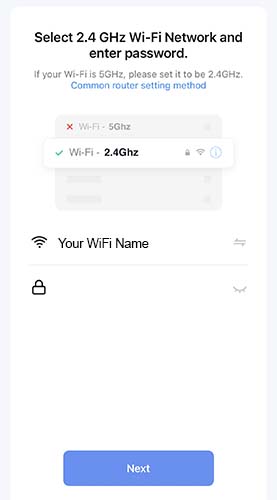
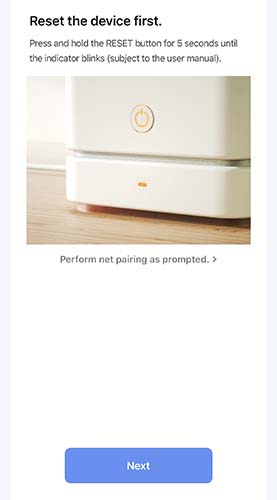
Reset the device
Press and hold the display button until the heater beeps. This may take upto 15 seconds.
The WiFi light should begin to flash rapidly.
Repeat this until the WiFi light flashes slowly.
Then press Next
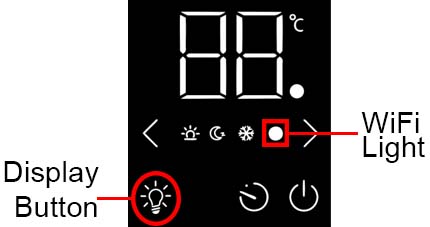
Now, select “Blinking or Breathing slowly”
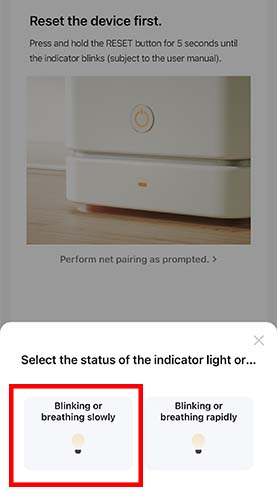
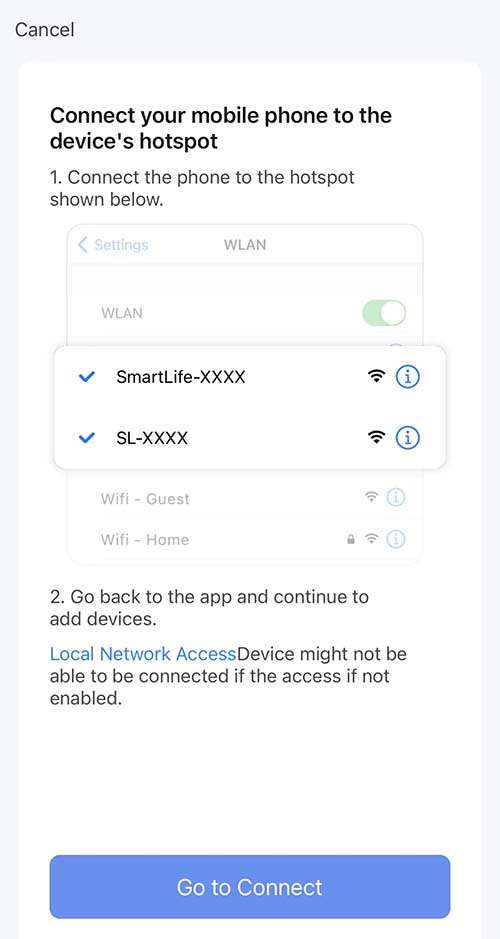
Connect to the heater’s hotspot.
Press the “Go to Connect” button. This will open the settings App on your Phone
Then go the list of WiFi networks. And connect to the Network named “SmartLife****”
Once connected, return to the heating app.
The App will now begin the connection mode.
The heater may take a couple of minutes to connect.
Once the connection has completed, the heater will be paired with your WiFi Network.
The APP will then ask you to name the device.
The Device is now connected.
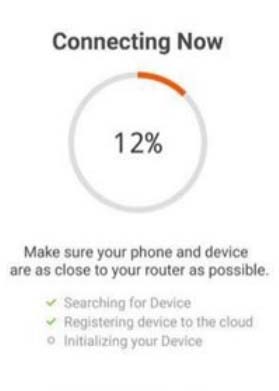
Controlling the heater
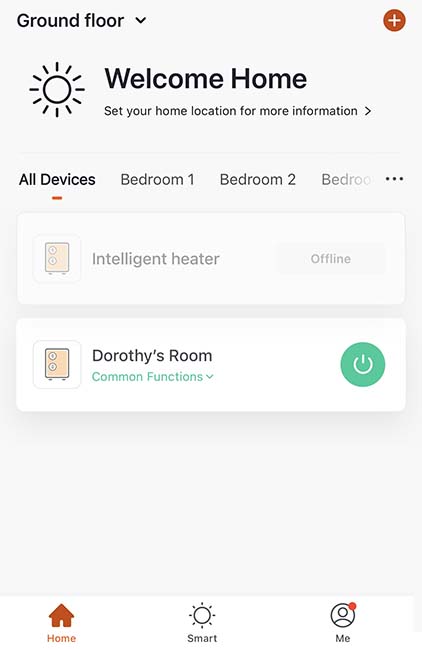
All devices are visible from the home page
Press the power icon to turn the heater On / Off
Press on the “Common Functions” link to quickly change the heater’s mode.
Press on the heater to control the heater.
Offline indicates that the heater is not communicating with the WiFi. Check that the device is powered on.
This page lets you adjust the heater
Press on ECO and Comfort mode and set the temperature for these modes using the + and – buttons
This will be used when setting the schedule
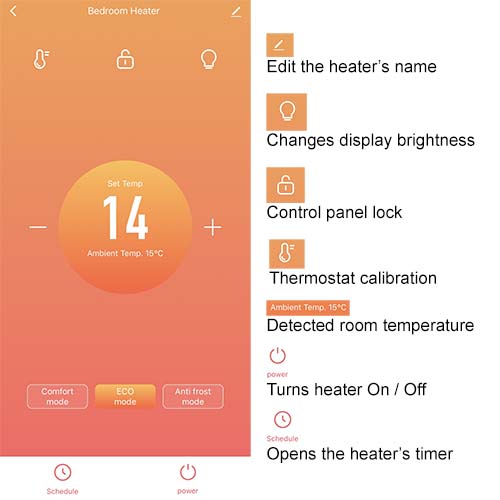
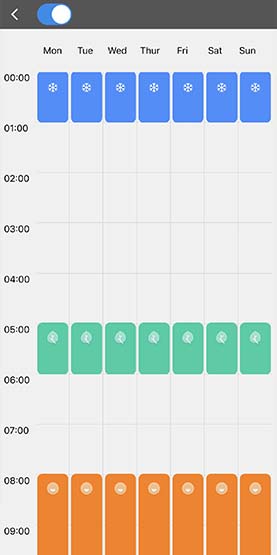
Tap on the grid to select a time. Then select either Comfort, Eco or anti frost mode.
Press the < arrow to save
The blue switch will turn the schedule on /off
If a space is blank, the heater will continue in the previous mode.
Smart Features
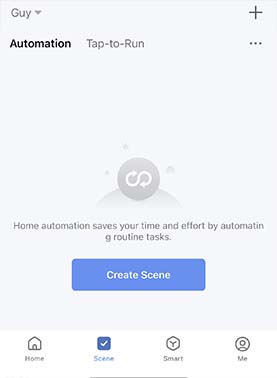
From the “Scene” menu, you can create automation tasks
Press “Create Scene” to begin
This page lets you adjust the heater
Press on ECO and Comfort mode and set the temperature for these modes using the + and – buttons
This will be used when setting the schedule
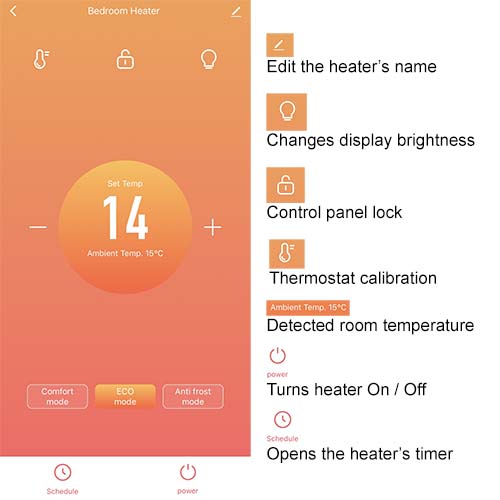
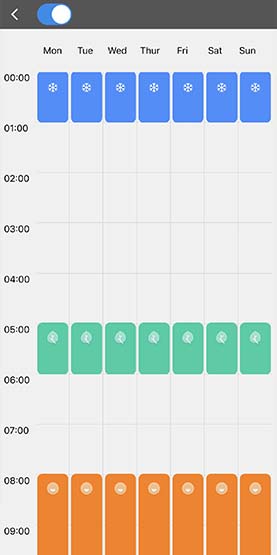
Tap on the grid to select a time. Then select either Comfort, Eco or anti frost mode.
Press the < arrow to save
The blue switch will turn the schedule on /off
If a space is blank, the heater will continue in the previous mode.